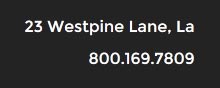Every template built on Vertex also comes with its own unique template specific options applicable to that particular template such as highlight colors, social icons, and much more. These features are in addition to the standard functions of Vertex, and are still controlled through the very user friendly interface of Vertex. This page will document the features specific to this template.
Template Specific Configuration Interface of Vertex
Below is a screenshot that shows all the template specific features available in the user friendly Vertex admin: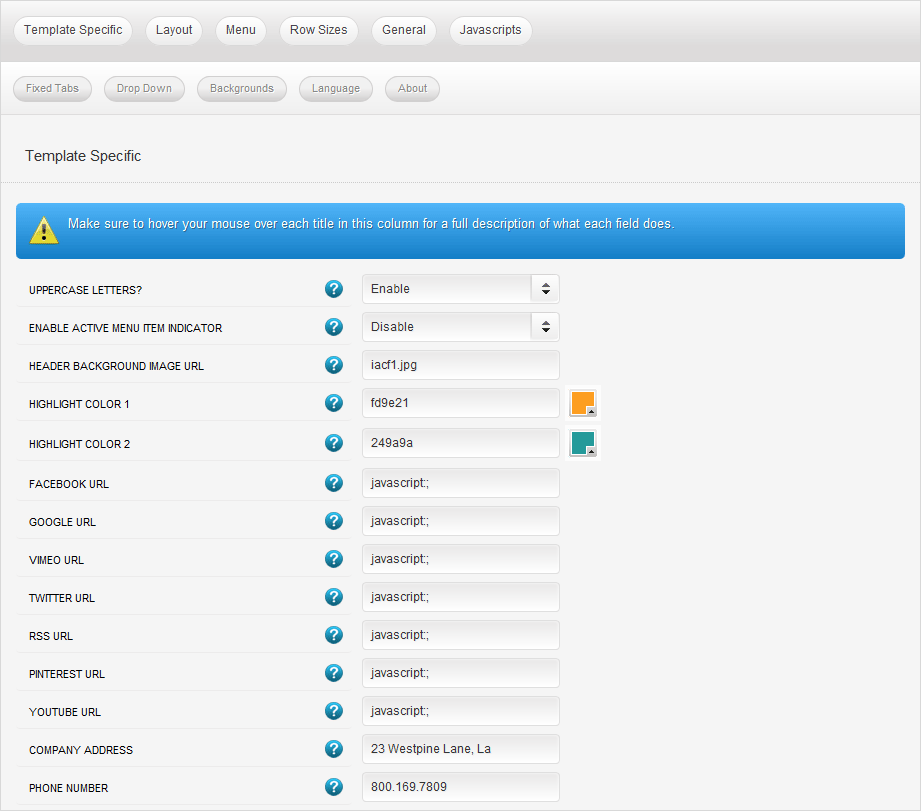
Custom Highlight Colors
Set your own custom color scheme with the built in highlight color. There are 2 custom highlight colors you can set. These colors control menu items, titles, buttons, hover over effects, and much more. You can set these colors to any color that you want. Below is an example of how this works.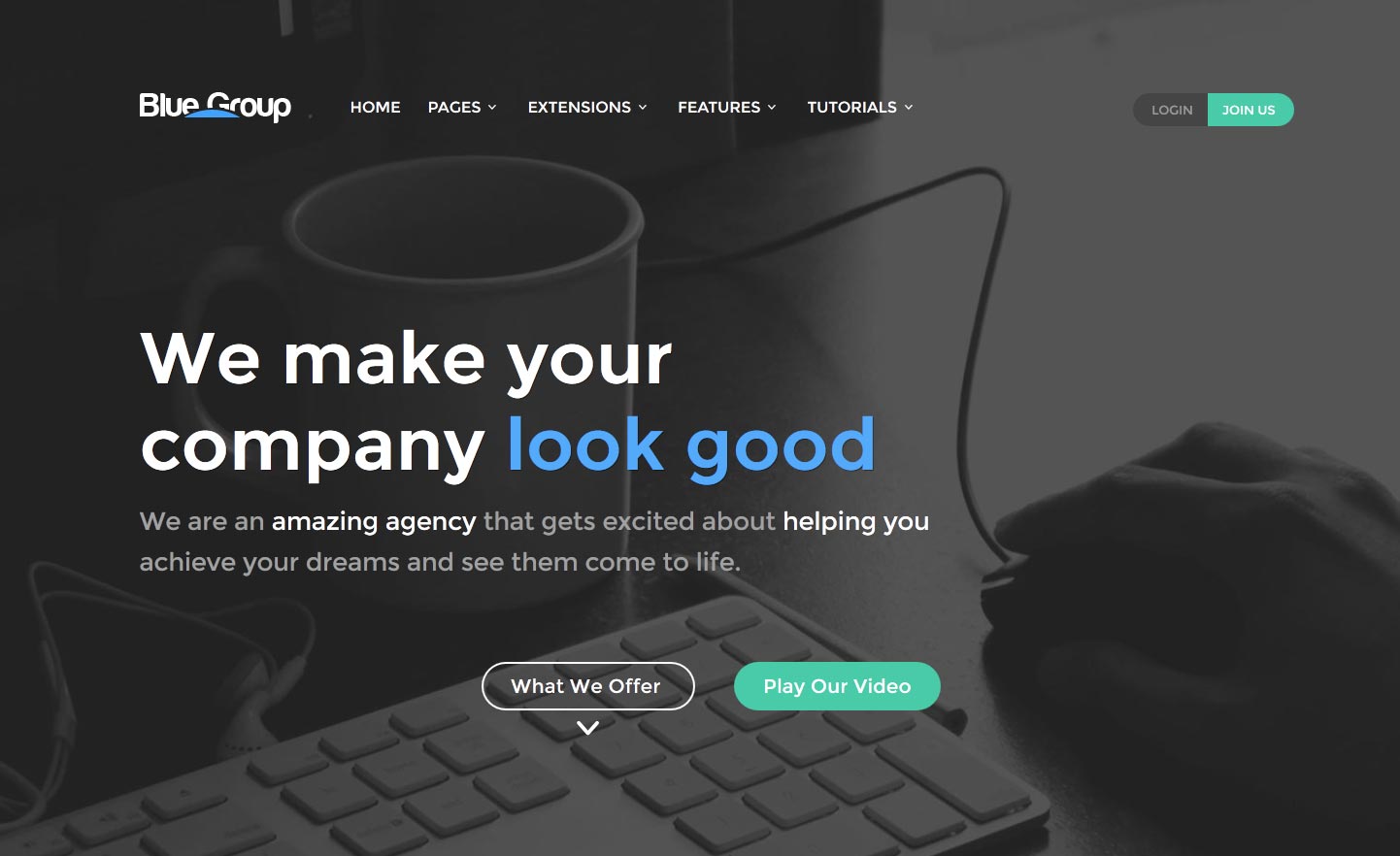
Enable or Disable Active Menu Item
By default we have demo'd this disable but you can enable the active menu item and it will show as in the below image:
Custom_1, Custom_2 and Custom_3 Positions
The image and content fader is published to the custom_1 position. When their is no module published to it, it will collapse and leave 175px header area described in the next section below "header background image". The custom_2 position is designed to not have any left or right spacing and to stretch full width so you can show more of your portfolio here. We published the tab show to this position and it shows like the below. On hover over the module title hides so you can navigate on any content that you have in this area. The custom_3 position can be seen on the "contact" page and is where we have published the S5 Google Map It module.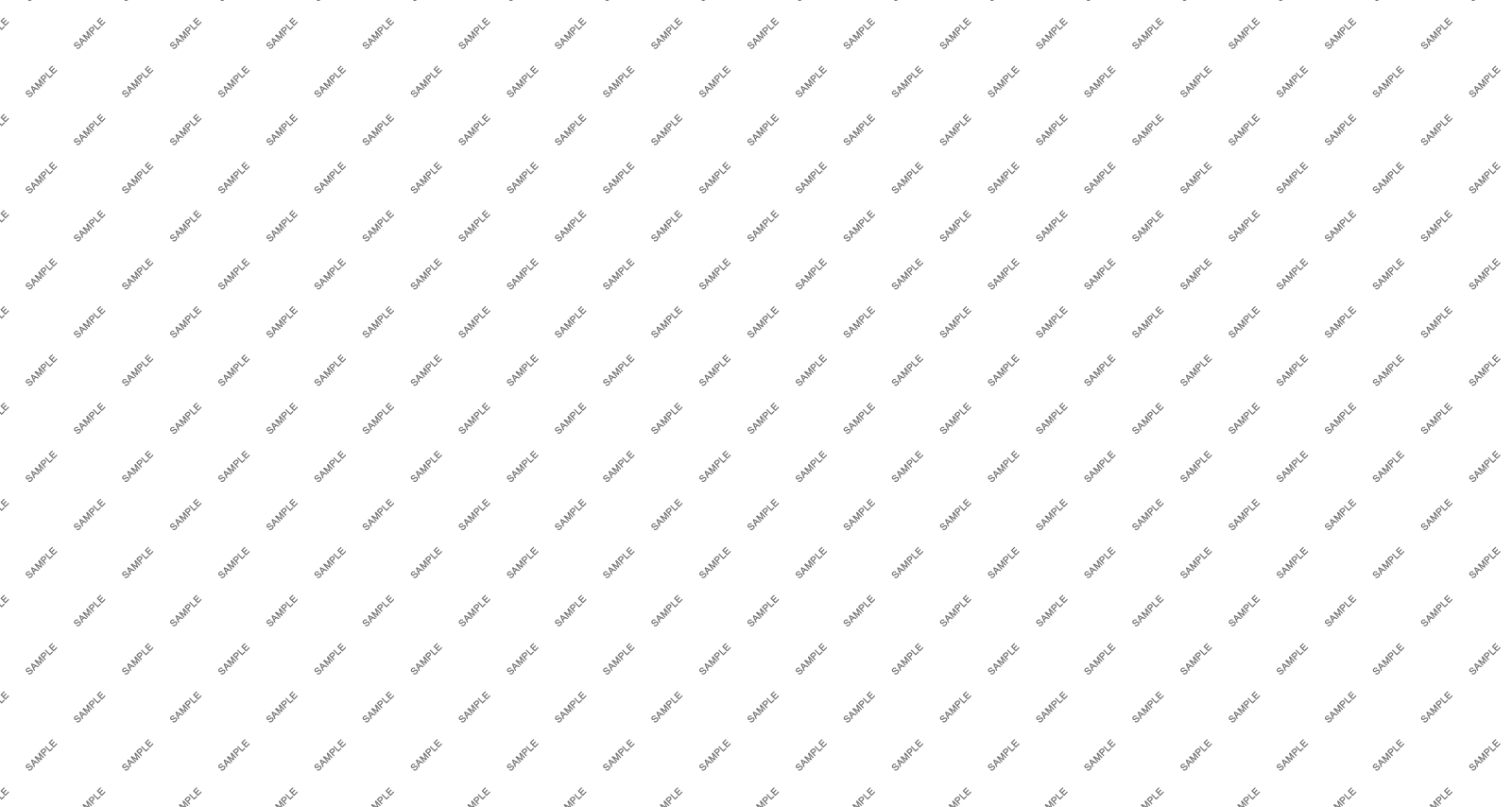
Header Background Image
We designed the custom_1 position so that you can publish an image fader such as our image and content fader to it and have the menu, logo, etc lay on top of it. Like you see exampled in the homepage of this design. When you don't have anything published to the custom_1 position the below option allows you to then input a background URL so that you will have something show in this area on your sub pages. The height is set to 175px but this can also be edited by opening up the template.css file and around line 656 look for "#s5_headerbackground". To set your image, just throw an image into your "images" folder in the root of our site, not the "template/bluegroup/images" folder. Then just enter in your image name for example, image.jpg
Social Icons
Easily link to a social media site with the built in social icons found in the header of this template. Simply enter the url of your social site in the configuration and the icon will automatically appear. To disable an icon simply leave the url blank for that particular icon.Uppercase Letters
Choose to enable or disable uppercase letters on most menu items, buttons, titles and more.

Company Address and Phone Number
In the Vertex admin area you can set a company address and phone number that will show up in the footer area of the website.